Guide FAQ
Tips in creating your guide for Guild Wars 2Quick Reference
- Register or Login
- Create a Build to Create a Guide
- Add Title, Category, Role and Tag
- Fill Out The Guide with Information
- Use the Skill Rotation Tool
- Add Additional Sections and Rotations as Needed
- Save the Guide
- Publish the Guide
- Confirm Guide Edits
- The Guide Ladder
- Editing Your Guide/Altering Build
- Glory
- Further Questions
First, Register with IntoTheMists.com
In order to create, comment or vote on guides you must first log on or register on the site with a valid email. The forum name you choose will become your author name.
To Create a Guide, First Create a Build
You need a complete build before you start creating your guide. Make sure everything is right, because you cannot edit your build once the guide creation process has started! From there, Click the Create Guide Button on the bottom and your guide will be loaded into our guide format system automatically where you can start adding relevant information.
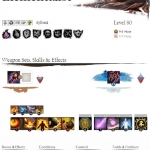
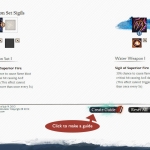
Add a Title, a Category, a Role, and a Tag
Start adding in the info for your guide. Have a relevant title
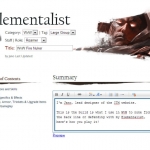
When you add a text description, clicking “Preview” allows you to see how it will look when your guide is published.
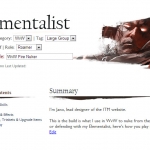
Start Filling Out the Rest of Your Guide
You then start filling out the rest of the guide, making sure to have information that is both relevant to the build/guide and helps players figure out how to use the build.
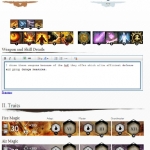
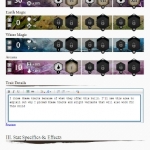
Using the Skill Rotation Tool
The skill rotation tool allows you to accurately portray your skill rotation, including weapon and attunement swaps, so the viewer can correctly follow it when playing the build. You can add different attunements that you can label per situation.
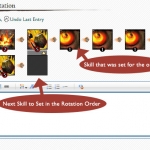
Additional Skill Rotations and Sections
We’ve added the Guide Formatting tools to allow the user to add in more information including sections for gameplay and rotations for situational use.
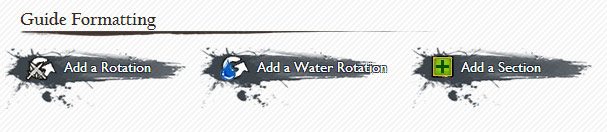
Save a Guide
Saving a guide keeps it hidden from users, allowing you to continue to editing it and make changes.
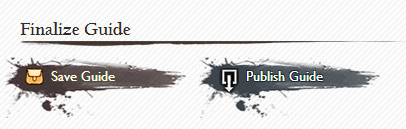
Publish a Guide
Publishing a guide puts your guide straight on the guide ladder list and allows you to start receiving glory. Only use this once you’re 100% satisfied with your guide.
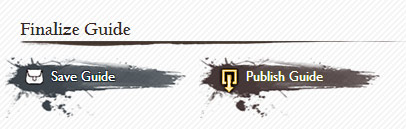
Edit a Guide Button
This saves your guide and maintains the current status (Published or Unpublished) and adds the update time to the guide.
Guide Ladder Image Showing Edit and Publish/Unpublish Icons
Here’s what the Guide Ladder looks like for users who’ve created guides:
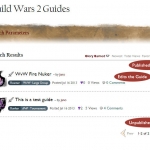
Users can Edit and Publish/UnPublish guides.
Editing Your Guide/Altering Build
The text in the Build textbox when you edit a guide is just the part that comes after “build=” at the end of the URL when you make a build at http://intothemists.com/calc.
To update the build for a guide:
- Edit the guide
- Find the text “Build:” near where you enter your guide’s Title, followed by a text box with the build id in it.
- Click the button to the right of the Build text box. This will take you the skill calc for your guide’s build
- Edit the build however you like
- In the URL for your new build, copy the portion at the end that follows ?build=
- In the window/tab where you’re editing the guide, paste that into the Build text box (replacing what was there before)
- Click the Edit Guide button at the bottom of the page
- If you paste the build id incorrectly, the site will try to detect that and give you a popup saying that the build is invalid when you click the Edit Guide button.
Glory
As your guide gains popularity, you gain glory. The more glory you have, the more prestige you have among the community! You gain glory from users giving your guide a [+] vote! Be careful, badly written guides will receive [-] votes from the community as well. Create awesome guides and be a guru for Guild Wars 2!
Further Questions
Any questions can be asked here on our forums. Make sure to search before making a new post!



